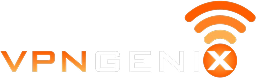“The VPN recommended by VPNgeniX works better than anything I’ve tried before. It helps me connect with clients without issues.”
Best VPNs for Microsoft Edge
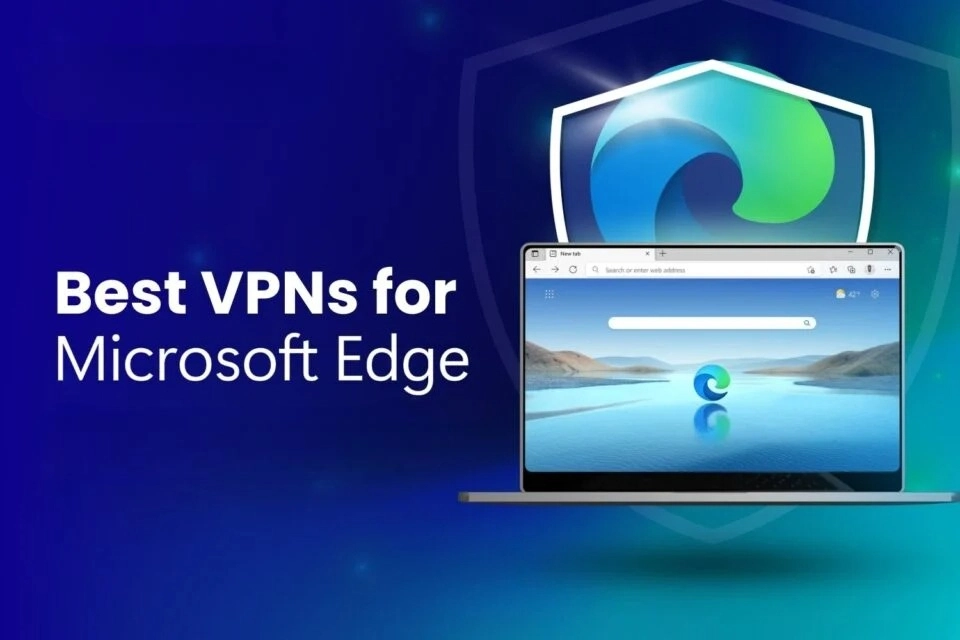
Privacy Where It Matters Most
If Edge is your primary browser, a VPN extension can give you quick control over privacy and access. These tools run right inside the browser, so you don’t need to install a full app unless you want full device protection.
We tested VPNs that work directly in Edge, checked which ones run smoothly, and found which ones are worth using.
Why Use a VPN Extension on Edge?
Microsoft Edge might come with some solid privacy settings, but it doesn’t protect your IP address or encrypt your internet traffic. A VPN extension changes that—without needing to install a full desktop client.
With the right VPN running inside Edge, you can instantly mask your location, encrypt everything you’re doing in the browser, and avoid location-based blocks or price targeting. It’s an easy, low-overhead way to stay anonymous, especially on public Wi-Fi or shared networks.
Whether you’re trying to access region-locked content or just want fewer eyes on your activity, a browser VPN keeps your traffic secure and private—without touching the rest of your system.
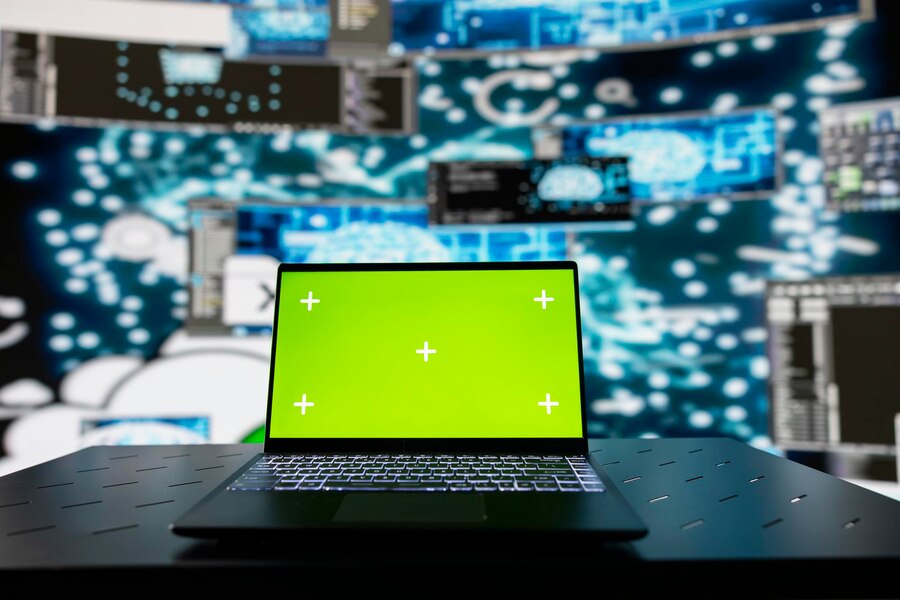

How We Tested VPNs on Edge
We tested each VPN extension on both Windows 10 and 11 using real-world setups—no virtual machines, no custom rigs. That included home networks, public hotspots, and mobile tethering.
Each extension was evaluated on speed, stability, permissions, and overall ease of use. We also checked for WebRTC leak protection and whether the extension functioned without requiring the full desktop VPN app.
Only the extensions that delivered a fast, smooth, and private browsing experience made the cut.
Top VPNs for Edge
Quick setup, clean design, and extra tools like tracker blocking and WebRTC protection. Doesn’t need the full app to work in Edge.

Links with the full VPN app for added settings, but lets you control everything from your browser. Fast, responsive, and doesn’t slow you down.

Easy to use, includes ad blocking and cookie alerts, and supports unlimited devices with one account. Great value for those using Edge regularly.
Their Edge extension works even without an account. It’s a good entry-level choice to try it out before committing.
ProtonVPN’s free plan is usable and has no time limits or pop-ups. The Android app runs smoothly and doesn’t ask for unnecessary permissions.
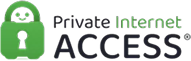
Includes extra controls like script blocking and user-agent masking. Designed for users who want more privacy features without leaving the browser.
FastestVPN offers secure connections, decent speed, and a clean Android interface. It doesn’t have every feature, but it holds up well for the price.

What VPN Extensions for Edge Can Do
Browser VPNs are lightweight tools that pack serious functionality. They hide your IP and encrypt your traffic right inside Edge. That means faster page loads, less tracking, and easier access to geo-restricted content without any major system changes.
They’re perfect for casual browsing, streaming, or securing your session on a shared network. The best part? You don’t need to launch a separate app or configure anything complex. Just open Edge and go.
What They Can’t Do
VPN extensions don’t cover everything. They won’t encrypt what other apps do, like Spotify, Zoom, or file downloads outside the browser.
If you want full protection across all apps and services, you’ll still need to install the full VPN app from your provider.
Use Cases for VPN in Edge
If you stream video in your browser, shop across international sites, or do any kind of sensitive browsing on public Wi-Fi, a VPN extension in Edge just makes sense.
You can check prices in different countries, view search results from other regions, or secure your browser traffic when working remotely. It’s also an easy way to limit tracking from ad networks, news sites, or shopping platforms.
Quick Setup Guide
Getting started with a VPN extension in Edge is simple. Just open Microsoft Edge, head to the Edge Add-ons Store, and search for your VPN provider.
Once you click “Get,” the extension installs in seconds. From there, log in, pick a server, and connect. That’s it. Your browser traffic is now encrypted and secure; no system settings, no separate downloads.

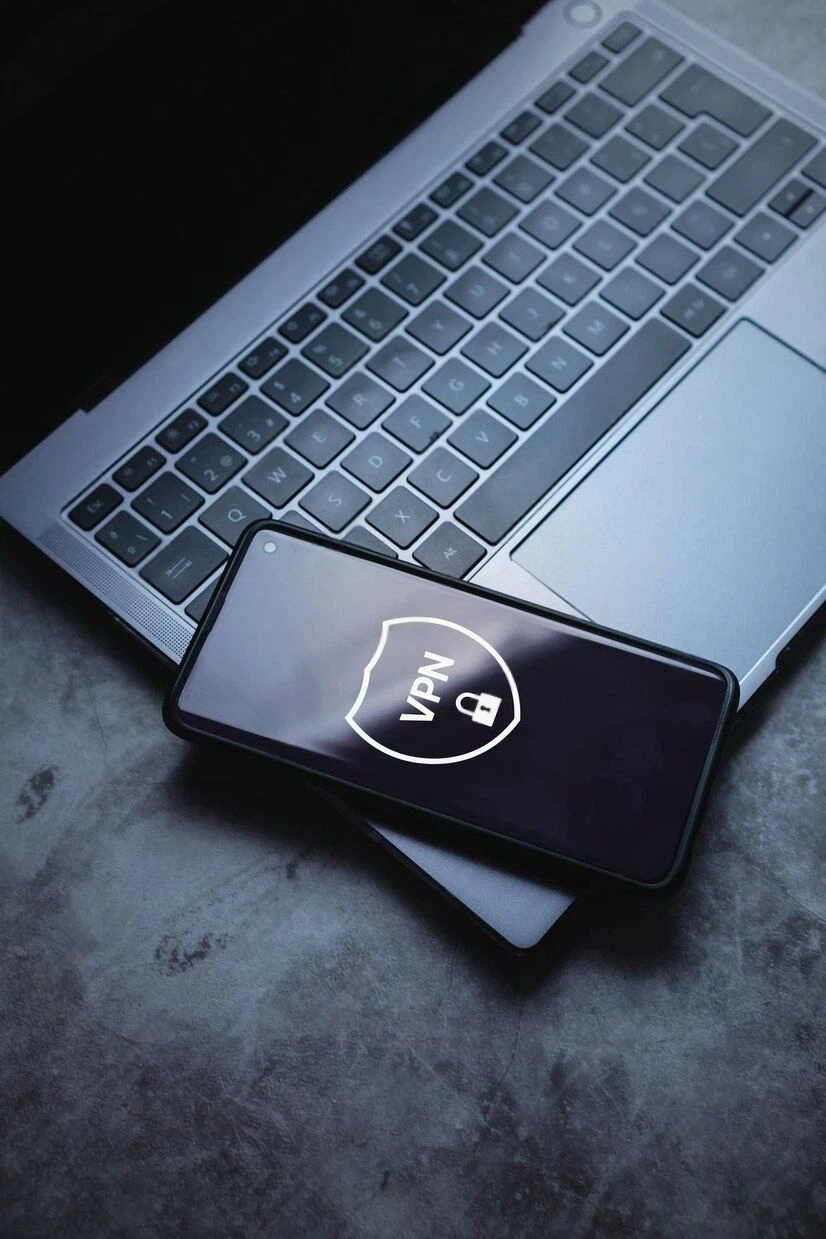
Helpful Features in Edge VPNs
The best VPN extensions for Edge come with useful tools that stay out of your way. You can switch servers instantly, block trackers, or automatically connect every time you open the browser.
Many of them offer WebRTC leak protection, ad-blocking, and cookie alerts—small features that add up to a faster, more private browsing experience. These tools are designed to work quietly in the background without slowing you down.
What to Avoid
Not all browser VPNs are safe or transparent. Some ask for full access to all your tabs and data, even when they don’t need it. Others log your activity or come with hidden restrictions that affect speed and server access.
Avoid free services that don’t explain how they operate or lack clear privacy policies. Stick with providers that are upfront about encryption, server networks, and how they protect your connection inside Edge.
Speed Tips
If your VPN feels slow inside Edge, try connecting to a server closer to your actual location. You can also disable any optional features you don’t need, like ad blockers or malware scanning, to reduce overhead.
Switching protocols (if available) can also make a difference. WireGuard and IKEv2 are often faster than legacy options. And if all else fails, restarting your browser and reconnecting can reset your session and speed things up.
We tested these extensions during regular browsing, streaming, and even video calls, so the ones we recommend won’t slow you down.

Final Thoughts
A VPN extension for Edge gives you quick access to a private connection. It works well for browsing, research, and light streaming. You can connect in one click and carry on with your regular tasks. Each provider listed here has a solid record and tested tools. Whether you’re new to VPNs or want to add one to your browser, these are good places to start.
Testimonials
Client Reviews

Ally Shetty
“This was my first time using VPNgeniX. After some major security problems on my Mac, their help made a real difference.”

Becky Wilson
“I don’t usually write reviews, but I had to thank the team at VPNgeniX. Their support during a tough period meant a lot.”

Hawkins Muller
Contact Us
Get in Touch
Have a question, need support, or just want to learn more about VPNs? Fill out the form, and we’ll get back to you shortly.
We’re here to help with product questions, setup advice, or general support, whether you’re new or already using a service we recommend.